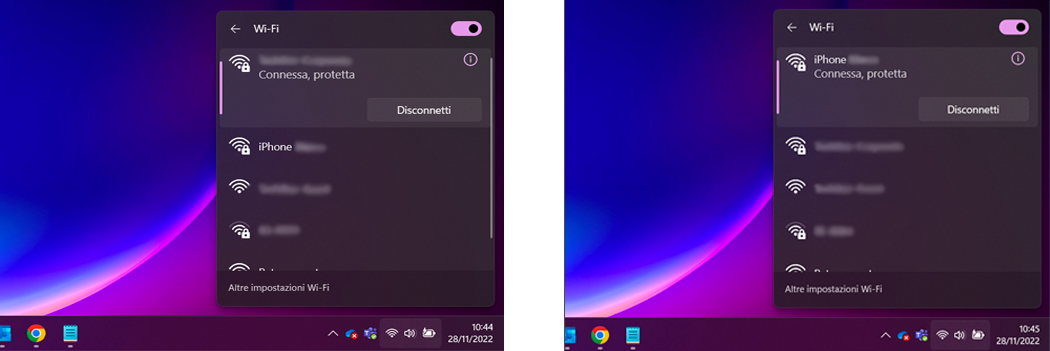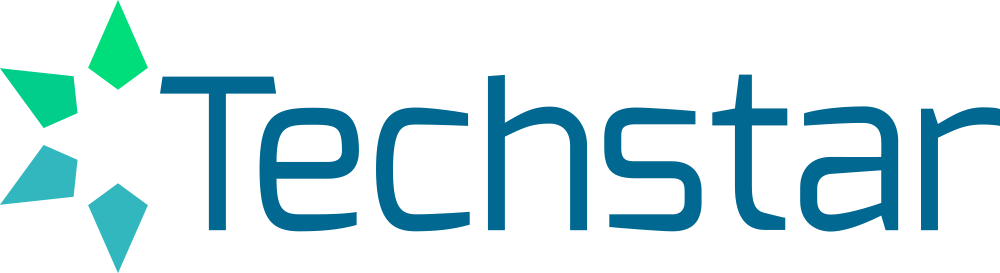HOTSPOT ANDROID
How to activate the hotspot:
- Swipe down from the top of your phone screen.
- Touch the hotspot
or, alternatively, Hotspot and tethering.
- If you don’t find the hotspot
, touch Modify
at the bottom left and drag-and-drop the hotspot
in the Quick settings.
- If you don’t find the hotspot
- Once activated, select from your PC’s or MAC’s wi-fi options the network corresponding to your hotspot.
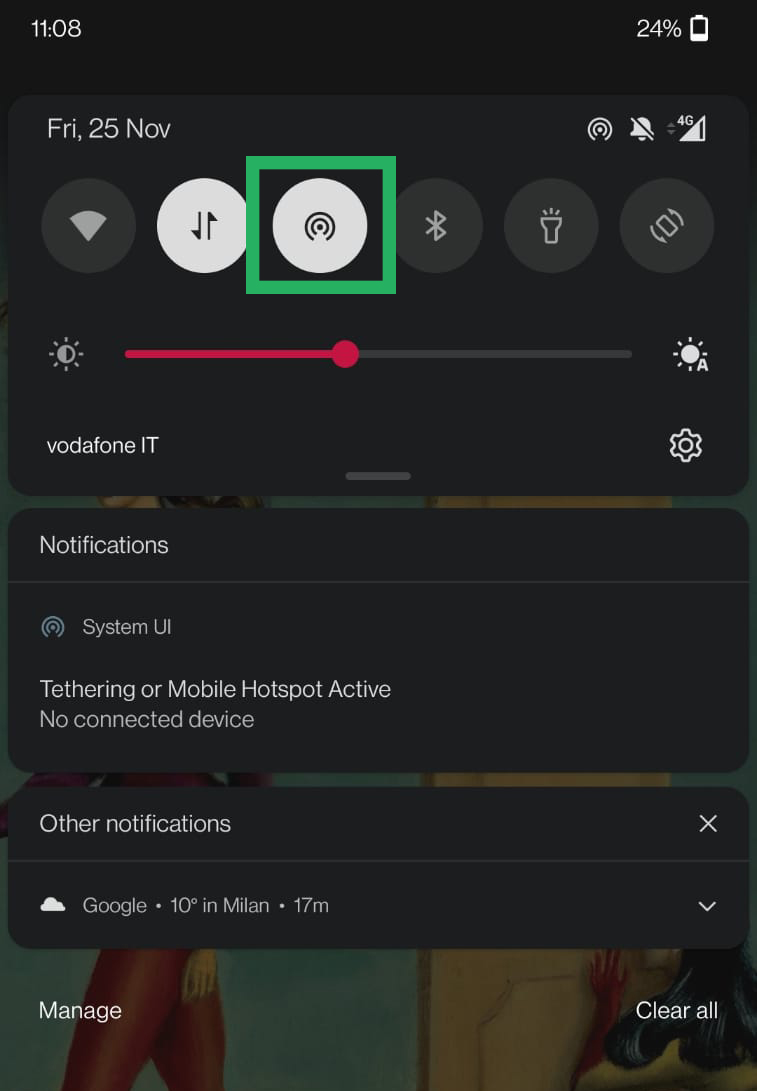
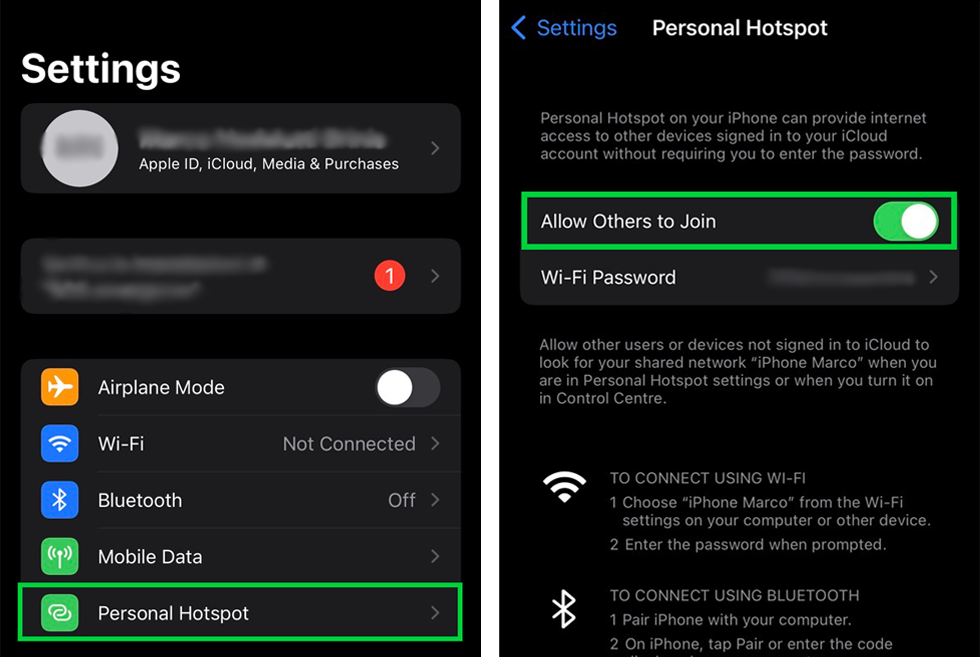
HOTSPOT IPHONE
How to activate the hotspot:
- Go on Settings > Phone > Personal hotspot or Settings > Personal hotspot.
- Touch the slider next to Allow others to join.
- Once activated the hotspot on your mobile device, select from your PC’s or MAC’s wi-fi options the network corresponding to your hotspot.
Set up the computer network:
Once activated the hotspot on your mobile device, select from your PC’s or MAC’s wi-fi options the network corresponding to your hotspot.
Apple
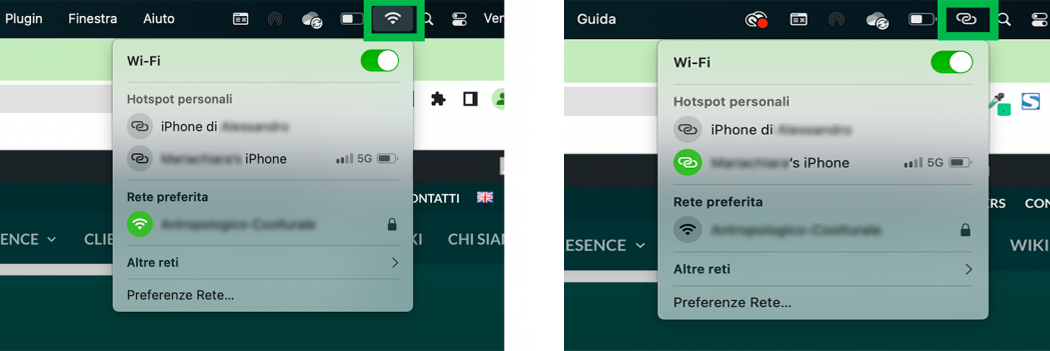
Windows